For the past few weeks or so, we've seen some changes with the Blogger image uploader User Interface (UI) aka Dialog Box.
These updates was expected, for the past year, we've noticed that Blogger images uploads fully served (hosted) by/at Google Photos.
However, Blog Admins can access all images or photos uploaded via their Blog's UI using Blogger's own Media Manager, which helps in finding uploaded images (a bit) easier in within user's Google Photos albums clutter.
However, new changes, new updates, there's bound to be issues -- and lots of them ;(
There were numerous reports posted about this Blogger image uploader issues, seen at Blogger Help Forums. Here's the quick fixes if you've ever encountered this issue...
How to Fix Blogger Image Upload Issues
1. Check Blogger Dashboard Mode
At your browser url bar, check your Blogger dashboard UI if it is using https://www.blogger.com/... aka Blogger stable User Interface. No changes needed.
If the url contains https://draft.blogger.com/... , meaning you are in Blogger in Draft mode. Disable Blogger in Draft at Settings > scroll to bottom > at Blogger in Draft > toggle Off (greyed out) > refresh web browser.
2. Allow Cookies to be Saved
Check your web browser Settings if you've allowed cookies to be saved.
3. Allow 3rd Party Website Tracking
Check your web browser to allow/enable 3rd party website tracking. Or whitelist known Google related cookies kept by/at your web browser.
4. Disable Enhance Website Tracking Feature
Modern web browsers like Firefox or Safari has this Setting enabled by default. For the time being, to use Blogger image uploader or dialog box, this Settings needs to be Disabled.
5. Disable Hide My IP
iOS or Safari has this setting for users to toggle On or Off. Ensure that this setting has been Disabled (toggled Off).
6. First Time Use
We've seen click action delay behavior for 1st time image upload UI dialog usages. The popup modal (dialog box) displays, then the image Albums comes up after a few seconds, but clicking anywhere does not do anything.
If this happens, wait for a while, ensure strong & stable internet connections, for the image upload to load its assets. Then try to click on the Albums/image tabs to see any actions occurred.
7. Disable Ad Blocker/Anti Virus Extensions
Temporary disable any Ad Blocker or anti virus web browser extensions, to allow connections to Google servers to not to be blocked.
8. Allow Popups
Rarely happens, ensure that you've allowed (whitelist) Google's related domains to enable pop up/dialog box display at your web browser Settings.
If you still encounter issues, Blogger Help Community, where Experts & seasoned blog community users is there to assist you. You can get help by going to your dashboard & click the ? button/link > select Help.
Hope it helps.
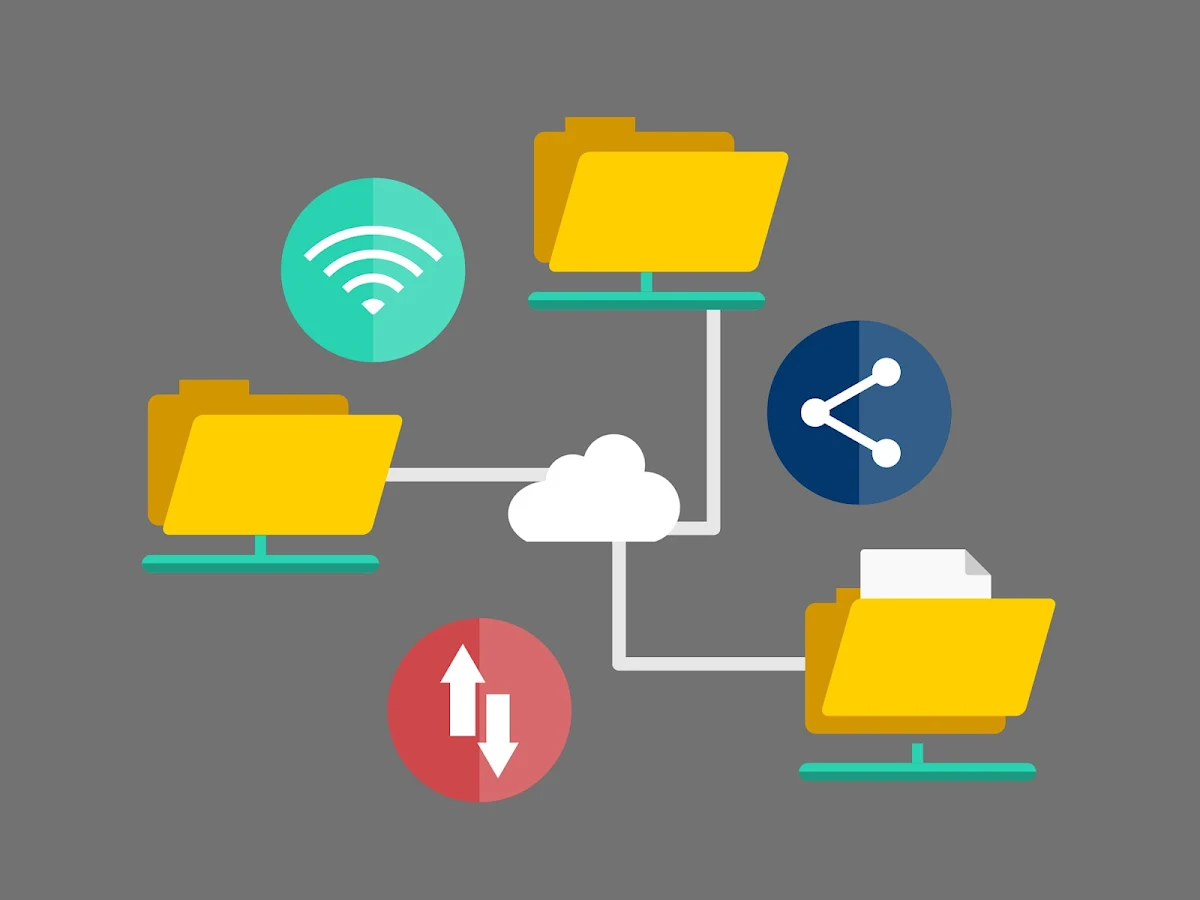


Got It!
Data submitted via comments collected & stored by the respective providers.
Read our Privacy Policy to learn more on data management & protection.