Sometimes you want to display certain contents or widget in a Blogger Page or Post. For example, you want to display an Archive widget only at a dedicated Page you've created, to clean out the clutter at your blog sidebar.
With the new responsive theme, is Soho, Contempo etc, it becomes super easy with Blogger conditonal tag operator to display these widget contents only on a specific Page or Post.
In this example, we're creating a new Page, then adding some widgets to display only at this dedicated Page. Here's how it is done...
A. Create The Page.
1. Go to Page panel, create a new Page, add some texts & a page title.
2. At the url bar you will see the url as follows:-
https://www.blogger.com/blog/page/edit/<blog id>/<page id>
3. Copy the <page id> and keep it somewhere.
4. Publish this Page.
B. Add Widgets.
1. Go to Layout, click Add Gadget, then choose your
widget.
2. Once Saved, Drag & drop this widget below where you need them to
display. In this example place them below Blog1 gadget since that we want this widget to display as part of the Page content.
3. Add more gadgets as you desire.
4. Place it below Blog1 gadget.
5. Now remember how many gadgets you have placed. This will be your clue.
6. Click Save Arrangements.
C. Edit Theme HTML
1. Go to Theme, edit HTML, click Jump to widget, select the first gadget after Blog1.
2. At the widget codes add as follows...
<b:widget
cond='data:view.isPage and (data:view.pageId == "<page id>")' id='BlogArchive*' .... the rest of the codes ... >
*only add the ones highlighted
3. Replace <page id> with the unique numbers saved at Step A3 earlier.
4. Repeat the same steps with other widgets you've created/added at Step B3.
5. Once completed, you can hit Save Theme, and then view this new Page created at Step A.
This BlogArchive widget (example) will only display at this page & not outputted on any other Posts or Pages or Indexed views at your blog.
Hope it helps..
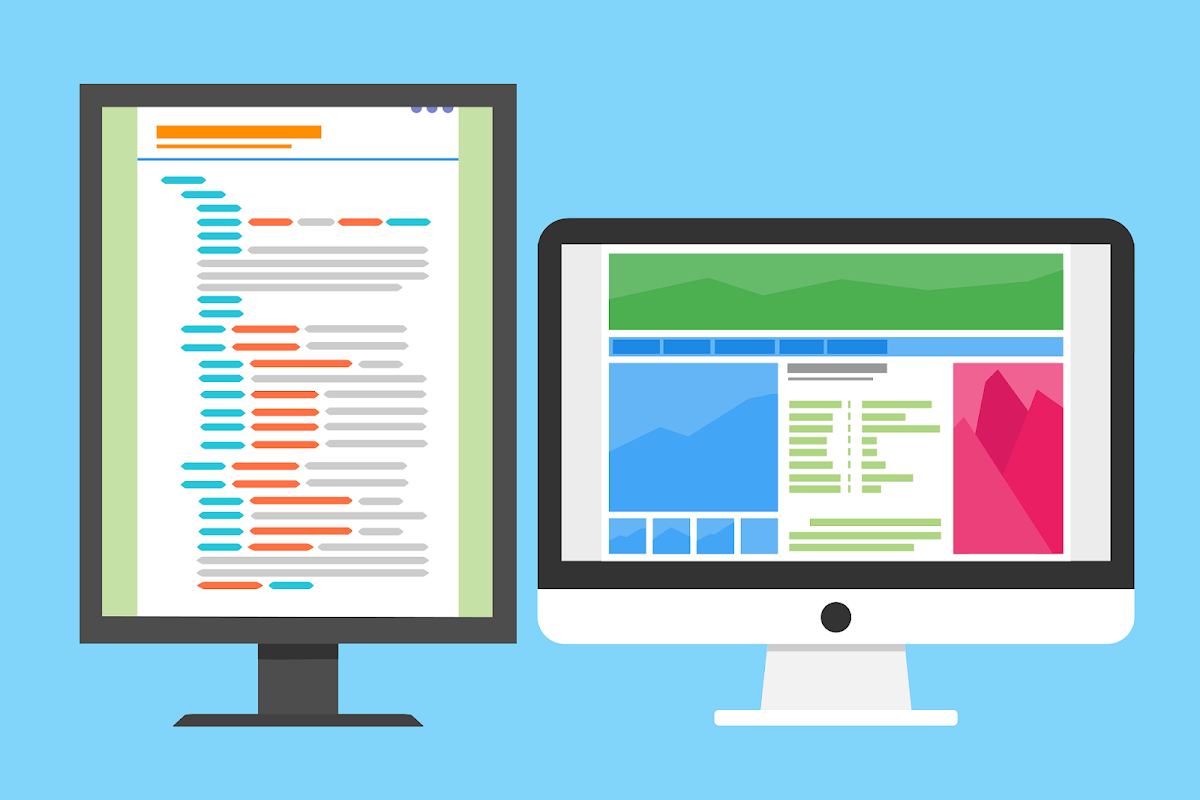
Got It!
Data submitted via comments collected & stored by the respective providers.
Read our Privacy Policy to learn more on data management & protection.