Since that this Blogger e-commerce featured shopping cart widget is fully customizable, users can update the shopping cart text to their own language of choice. Editing the text is made simple by directly editing BlogrCart-eX blogger widget contents at your blog Layout.
Updating Empty Cart Notifier Text
At BlogrCart-eX widget locate below:-
<div id="cart-notify">
Currently cart is empty.
</div>
Update/change to your language when cart is empty at highlighted yellow.
Updating Shopping Cart Summary Text
At BlogrCart-eX widget locate below:-
Sub Totals: <span class="simpleCart_total"></span> <br /> Tax: <span class="simpleCart_tax"></span> <br /> Shipping: <span class="simpleCart_shipping"></span> <br /> <b>Grand Total: <span class="simpleCart_grandTotal"></span></b>
Update/change to your language for cart summary. If you do not wish to display the shipping or tax totals, you can remove the entire line.
Updating Checkout Button/Link Text
At BlogrCart-eX widget locate below:-
<a class="cart-buttons simpleCart_empty" href="javascript:;">Empty Cart</a> <button class="cart-buttons simpleCart_checkout">Paypal</button>
Update/change to your language for empty cart text and Paypal checkout button text.
Updating Shopping Cart Items Headings
At BlogrCart-eX widget locate below:-
cartColumns: [
{ view: "remove", label: false, text: "X"},
{ attr: "thumb", view:"image", label: false },
{ attr: "name", label: "Item"},
{ view: "currency", attr: "price", label: "Price"},
{ view: "decrement", label: false },
{ attr: "quantity", label: "Qty" },
{ view: "increment", label: false },
{ view: "currency", attr: "total", label: "Amount" }
]
Update/change to your language for shopping cart items headings at highlighted yellow.
Updating Item Added Text
At BlogrCart-eX widget locate below:-
$(function(){
var _0xf3f3=["simpleCart_shelfItem","addClass","length",".post-title","find","first",".post","parents","text",
"h3:first",".post-content","item_name","src","attr","img:first","item_thumb","append","display:none;","<span/>",
"each","product-hidden","removeClass","#cart-widget","#cart-notify","data-quantity","parent","quantity","cart-active",
"ready",".item_add","Item Added!","html","","added"];
... more codes ...
});
Update/change to your language at highlighted yellow to replace Item Added! text when add to cart button is clicked.
Update Add to Cart Button Text
Go to Settings > Post & Comments > at Post Template, locate this:-
<td class="product-button" colspan="2"><button class="item_add">Add To Cart</button>
Update/change highlighted yellow to your preferred language.
If you have any suggestion or feedback regarding BlogrCart-eX Blogger shopping cart widget, please leave a comment below or contact us via our contact page here. Enjoy!
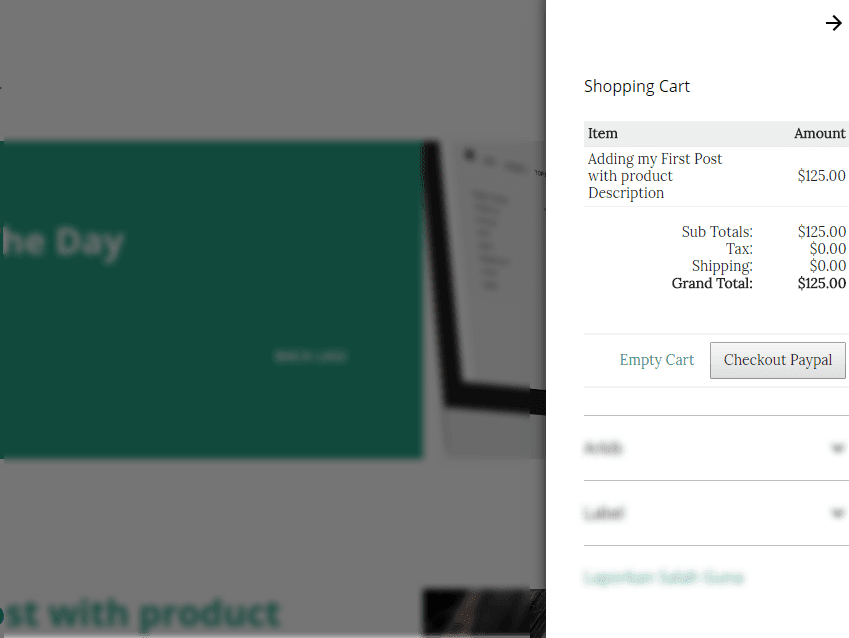
Got It!
Data submitted via comments collected & stored by the respective providers.
Read our Privacy Policy to learn more on data management & protection.